Mobile wallet
Apple Pay, Google Pay and Samsung Pay is the easier, safer way to pay with your Vision Credit Union Member Card.
Apple Pay
Enjoy all the benefits of your Vision Collabria credit card or Member Card with Apple Pay on iPhone, Apple Watch, iPad and Mac. Using Apple Pay is simple, and it works with the devices you use every day. Your card information is secure because it isn’t stored on your device or shared when you pay. Paying in stores, apps and online has never been easier, safer or more private.*
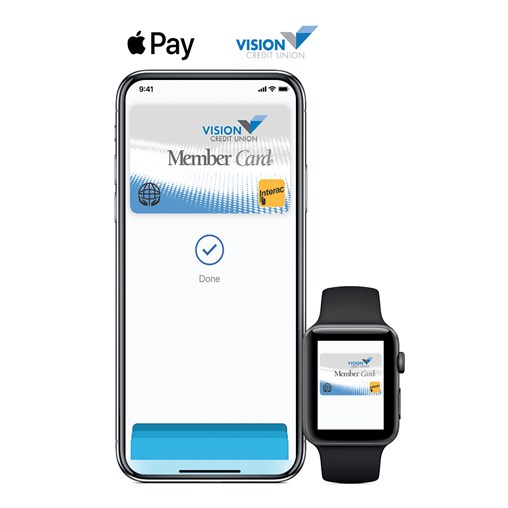 |
Available for your Vision Credit Union Member Card or Vision Credit Union Credit Card |
Adding your card to Apple Pay is simple. Here's how to get started:
- On an iPhone, open the Wallet app and tap the plus "+" sign
- Follow the instructions to add your Vision CU Member Card or Vision Collabria Credit Card
- For Apple Watch, open the Apple Watch app on your iPhone and select "Wallet & Apple Pay" then tap "Add Credit or Debit Card."
You can now use your mobile device to make in-store payments with your Vision CU Member Card or Vision Collabria Credit Card.
To make a purchase:
Using your iPhone:
Open your Apple Wallet
Select your Vision CU Member Card or Vision Collabria Credit Card
Authenticate your card with Touch ID, Face ID or your passcode
On some newer Apple devices, you just double click the side button, select your Vision CU Member Card.
Hold your iPhone to the payment terminal – a subtle vibration and beep will confirm your payment and the screen will change to “Done”. The payment terminal will also let you know when the payment is approved.
Using your Apple Watch:
Double click the side button to open the Apple Wallet
Select your Vision CU Member Card
Hold the watch screen to the payment terminal – a tap and a beep will confirm your payment.
The payments you make will debit the same account that is tied to the card you chose.
Legal
*Apple Pay works with iPhone 6 and later in stores, apps and websites in Safari; with Apple Watch in stores and apps (requires iPhone 6 or later); with iPad Pro, iPad (5th generation), iPad Air 2, and iPad mini 3 and later in apps and websites in Safari; and with Mac (2012 or later) in Safari with an Apple Pay–enabled iPhone or Apple Watch. For a list of compatible Apple Pay devices, see support.apple.com/km207105.
Google Pay
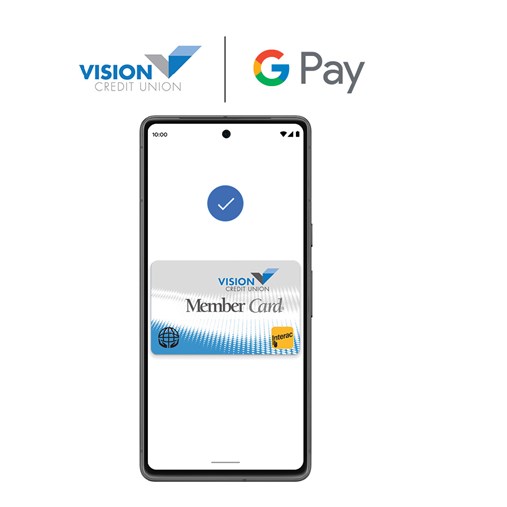
(1) Set up your Android for easy contactless payments. Just add your credit or debit cards to Google Wallet to get started.
(2) When you’re ready to pay, unlock your phone, hold it near the reader, and look for the check mark. That’s it!
Security and privacy are built into every part of Google Wallet to keep all your essentials protected. When you pay, Google Pay doesn’t share your actual card numbers, so your payment info stays safe.
Google Wallet is safer than your physical wallet. It’s protected with advanced security features from Android phones, like 2-Step Verification, Find My Phone, and more.
Keep your data and essentials secure with advanced Android security features like 2-Step Verification, Find My Phone, and remotely erasing data.
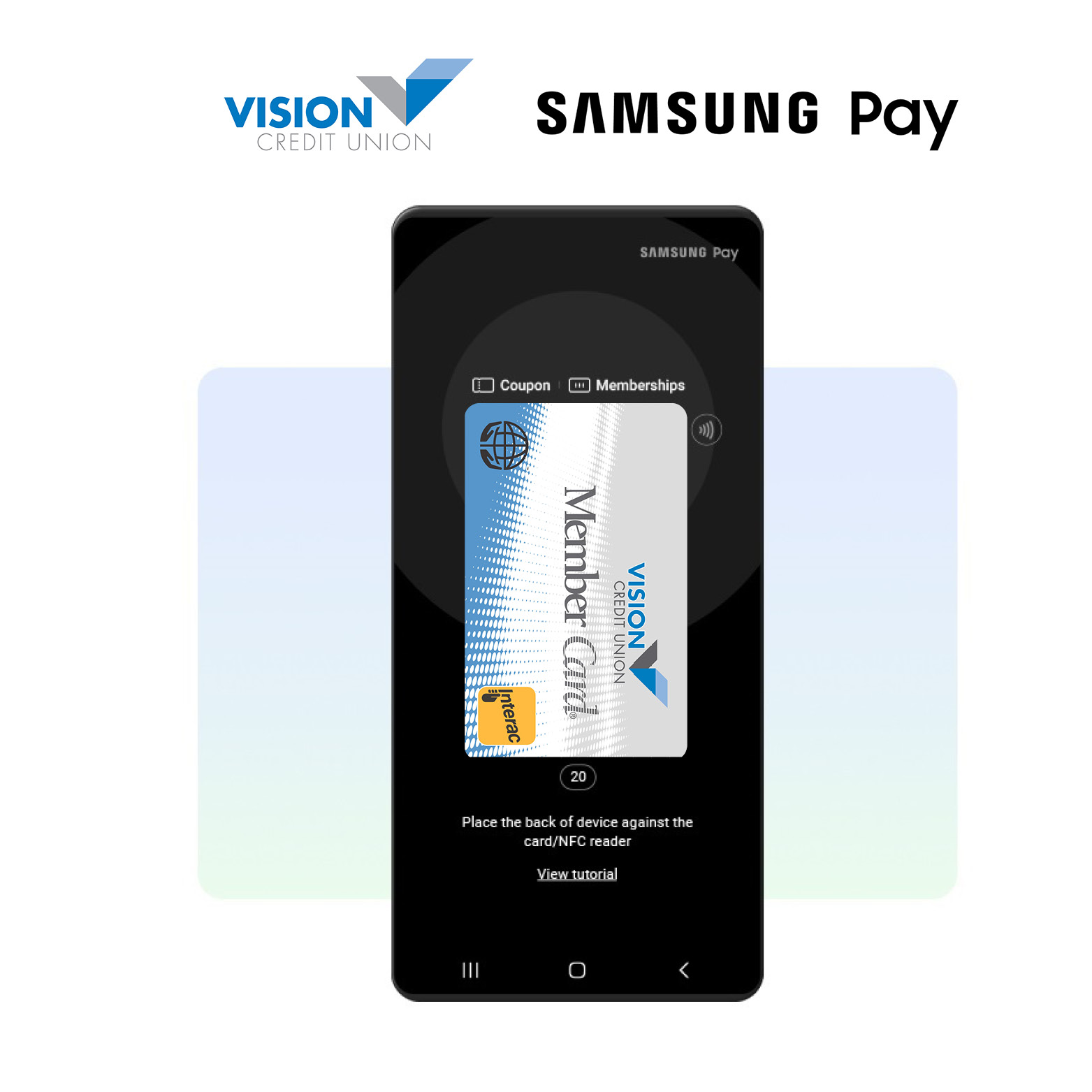
Add your Vision Credit Union or Vision Credit Union Collabria Credit Card to Samsung Pay and make fast, easy payments from your Samsung Galaxy smartphone. Use it virtually wherever you shop, with such wide acceptance, you’re on your way to wallet-free shopping.
• Clear up space in your physical wallet. Just grab your phone and go.
• Contactless, one touch payment. No need to enter in personal identification numbers or sign.
• Card details are not saved on your device, keeping your information safe and secure.
Before you can begin using your Vision Credit Union Member Card or Vision Collabria Credit Card with Samsung Pay, you must add your card to the Samsung Pay wallet.
Smartphone:
1. Follow on screen instructions to add your Vision Credit Union Member Card and then select your preferred method to verify the card.
2. Select your desired security or authentication options. You’re all set to start using Samsung Pay!
Simply swipe up from the home button on your Samsung Galaxy smartphone to access your mobile wallet, use your PIN, iris, or fingerprint to authorize your purchase, then hold your phone over the payment terminal to complete your transaction.

 Search
Search







 www.google.com
www.google.com